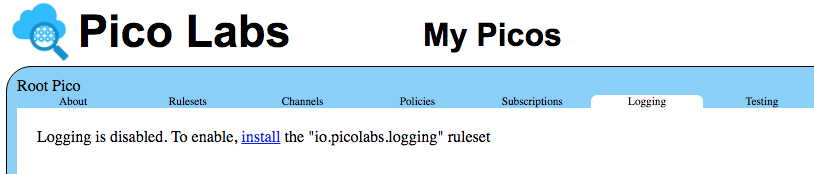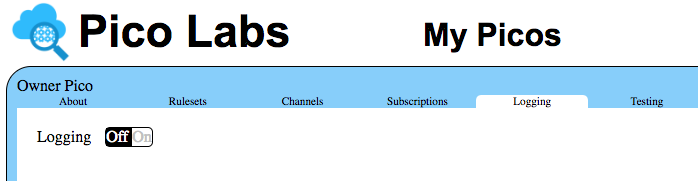...
| Code Block |
|---|
[DEBUG] { rid: undefined,
event:
{ eci: 'ciu4b6zui0001jfs0nmki6z1y',
eid: '5',
domain: 'echo',
type: 'hello' } } rule selected: hello_world -> hello_world
[KLOG] our passed in name: Bob
[DEBUG] { rid: 'hello_world',
event:
{ eci: 'citeh9si400022aao04assjxy',
eid: '5',
domain: 'echo',
type: 'hello' } } fired |
Using the "Logging" tab
Click on the "Logging" tab.
Notice that logging is disabled. You can find source code for a logging ruleset on github. Until there is a more direct way to incorporate KRL rulesets from the web, visit the page linked to, select all and copy. Then, in the "Engine Rulesets" page, select all and paste. With the copied KRL in the "Engine Rulesets" page, click on validate (which should be successful, assuming all of the ruleset was copied), and then register, enable, and install. Finally, refresh the "My Picos" page and click on the "Rulesets" tab. From there, add the "io.picolabs.logging" ruleset to your pico.
Click again on the "Logging" tab.
Logging is now available for this pico, but is turned off. Click the "On" button, and refresh the "My Picos" page.
You should see the logs for the event that turned logging on. Now go to the testing tab and do a query and an event for your hello_world ruleset. Refresh the page, and you will see logging episodes matching your testing activity. Select a couple of these to see the detailed logging.
Congratulations!
You now know how to send events to, and make queries of, a pico. You have also learned some debugging techniques.
...